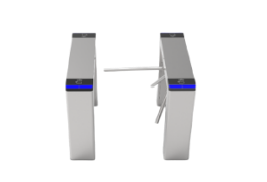| | UNV-Link-Android |
| Add Device |
| Connection Specs | Recommended: 64 Devices Or Less. |
| Supported Devices | IPC, NVR, Doorbell (Overseas Only).
Devices Can Only Be Added As Cloud Devices. |
| Device Adding Method | Add Wired Device, Wi-Fi Device, And 4G Device By Scanning QR Code. |
| Rearrange Devices |
| Rearrange Devices | Support.
Tap The Button And Then Drag A Device To The Desired Position. |
| Cloud Upgrade |
| Cloud Upgrade | Upgrade IPC, NVR, And NVR-Connected IPC Through Cloud. |
| Restart Device |
| Restart Device | Support. |
| Share Device |
| Share Functions | (1) Allows User To Share Live Video, Ptz Control, Two-Way Audio, Alarm Message, Search And Playback, And Device Configuration Permissions.
(2) Allows User To Set Sharing Period And Permissions, View/ Edit Sharing History, Cancel Sharing. |
| Transfer Device |
| Transfer Device | Support (Only Within China). |
| Get Device Security Code: Mobile Phone Number/ Email Address |
| Get Device Security Code: Mobile Phone Number/ Email Address | Allows User To Retrieve Device Password Using A Registered Mobile Phone Number/ Email Address. This Function Does Not Require The Device To Be A Cloud Device. |
| Get Device Security Code: Cloud Account |
| Get Device Security Code: Cloud Account | Allows User To Retrieve Password For A Device Under His/Her Cloud Account.
Prerequisites:
(1) The Device Is A Cloud Device Under The User'S Cloud Account.
(2) The User Has Logged In To The Cloud Account In The App.
(3) The Device Is Online. |
| Device Info |
| Device Info | (1) Allows User To Change Device Name, View Device Version, Model, And Serial Number.
(2) Allows User To Change The Access Protocol.
(3) For An NVR-Connected IPC, User Can Only Change The Device Name And View The Device Version. |
| Remote Configuration Of NVR |
| Remote Configuration Of NVR: Notification Alert | Allows User To Enable/ Disable Alarm Messages. |
| Remote Configuration Of NVR: Time Configuration | (1) Allows User To Configure Time And Time Zone And Sync The Settings To The Device. Overseas Servers Support DST Configuration.
(2) Supports Syncing The Mobile Phone'S Time (Not Including DST) To The Device. |
| Remote Configuration Of NVR: Disarming | Allows User To Select Multiple Channels To Set Arming/ Disarming. |
| Remote Configuration Of NVR: Storage Configuration | (1) Enable/ Disable Data Overwriting When Storage Is Full.
(2) Configure Recording Schedule In Batches: Select Channels, Recording Type (All Or Motion Detection) And Time (Monday To Sunday). |
| Remote Configuration Of NVR-Connected IPC |
| Remote Configuration Of NVR-Connected IPC: Image Configuration | Smart Illumination (IR, White Light, Smart Dual-Light). |
| Remote Configuration Of NVR-Connected IPC: Audio Configuration | Allows User To Configure Audio Input Volume, Audio Output Volume, And Alarm Output Volume. |
| Remote Configuration Of NVR-Connected IPC: Motion Detection | (1) Allows User To Enable/ Disable Motion Detection, Draw Detection Area, Set Detection Time (Cross-Day Allowed), Detection Sensitivity, And Alarm Snapshot.
(2) Alarm Snapshot Is Controlled Together By Two Settings On The Device Side (Channel Configuration-->Motion Detection-->Alarm-Triggered Action): Alarm-Triggered Snapshot And Snapshot Schedule. |
| Remote Configuration Of NVR-Connected IPC: Human Body Detection | Allows User To Enable/ Disable Human Body Detection, Draw Detection Area, Set Detection Sensitivity, Detection Time, Alarm Schedule. |
| Remote Configuration Of NVR-Connected IPC: Intrusion Detection | Allows User To Draw Detection Area, Set Detection Sensitivity (High/ Medium/ Low), Time Threshold, Snapshot Object (Type), And Alarm Schedule. |
| Remote Configuration Of NVR-Connected IPC: Cross Line Detection | Allows User To Draw Detection Area, Set Detection Sensitivity (High/ Medium/ Low), Snapshot Object (Type), And Alarm Schedule. |
| Remote Configuration Of NVR-Connected IPC: Enter Area | Allows User To Draw Detection Area, Set Detection Sensitivity (High/ Medium/ Low), Snapshot Object (Type), And Alarm Schedule. |
| Remote Configuration Of NVR-Connected IPC: Leave Area | Allows User To Draw Detection Area, Set Detection Sensitivity (High/ Medium/ Low), Snapshot Object (Type), And Alarm Schedule. |
| Remote Configuration Of NVR-Connected IPC: Disarming | Allows User To Disable Disarming Or Set One-Time Disarming (User Can Set A Disarming Time). |
| Remote Configuration Of NVR-Connected IPC: Customize Alarm Sound | (1) Allows User To Add Alarm Sound (By Text-To-Speech Or Recording Alarm Sound, Male Or Female Voice).
(2) Allows User To Name An Alarm Sound, Play, Delete An Alarm Sound.
(3) Allows User To Configure Alarm Sounds In Batches For NVR-Connected Cameras. |
| Remote Configuration Of NVR-Connected IPC: Storage Configuration | Allows User To Configure A Recording Schedule, Select Recording Type (All Or Motion Detection) And Time (Monday To Sunday). |
| Remote Configuration Of IPC |
| Notification Alert | Allows User To Enable/ Disable Alarm Messages. |
| Time Configuration | (1) Allows User To Configure Time And Time Zone And Sync The Settings To The Device. Overseas Servers Support DST Configuration.
(2) Syncs Time Of Mobile Phone To The Device (Not Including DST). |
| Image Configuration | Smart Illumination (IR, White Light, Smart Dual-Light). |
| Video Configuration | Allows User To Configure Compression Format For The Main And Sub Streams. |
| Audio Configuration | Allows User To Configure Audio Input Volume, Audio Output Volume, And Alarm Output Volume. |
| OSD Configuration | Allows User To Configure Time Format And Position. |
| PTZ Configuration | Supports PTZ Rectification (Auto/ Manual). |
| Motion Detection | Allows User To Enable/ Disable Motion Detection, Draw Detection Area, Set Detection Time (Cross-Day Allowed), And Detection Sensitivity. |
| Human Body Detection | Allows User To Enable/ Disable Human Body Detection, Draw Detection Area, Set Detection Sensitivity, Detection Time, Alarm Schedule. |
| Audio Detection | Allows User To Enable/ Disable Audio Detection And Set Detection Sensitivity. |
| Intrusion Detection | Allows User To Draw Detection Area, Set Detection Sensitivity (High/ Medium/ Low), Time Threshold, Snapshot Object (Type), And Alarm Schedule. |
| Cross Line Detection | Allows User To Draw Detection Area, Set Detection Sensitivity (High/ Medium/ Low), Snapshot Object (Type), And Alarm Schedule. |
| Enter Area | Allows User To Draw Detection Area, Set Detection Sensitivity (High/ Medium/ Low), Snapshot Object (Type), And Alarm Schedule. |
| Leave Area | Allows User To Draw Detection Area, Set Detection Sensitivity (High/ Medium/ Low), Snapshot Object (Type), And Alarm Schedule. |
| Auto Track | Allows User To Enable/ Disable Auto Track, Set Detection Time (Cross-Day Allowed), Continuous Track, And Max Tracking Time. |
| Disarming | Allows User To Disable Disarming Or Set One-Time Disarming (User Can Set A Disarming Time). |
| Customize Alarm Sound | (1) Allows User To Add Alarm Sound (By Text-To-Speech Or Recording Alarm Sound, Male Or Female Voice).
(2) Allows User To Name An Alarm Sound, Play, Delete An Alarm Sound. |
| Storage Configuration | Supports SD Card Configuration, SD Card Status Display (Faulty, Unformatted, Normal, No Card); In Normal SD Card Status, Supports Overwrite/ Storage Status/ Recording Schedule/ Video Quality/ Format (Recording Schedule Needs IPC Support). |
| Export Diagnostic Info |
| Export Diagnostic Info | Allows User To Export Diagnostic Info Of NVR, NVR-Connected IPC, And IPC. |
| Test Speed |
| Test Speed | Allows User To Test Speed For Cloud IPC And NVR. This Function Is Not Available To Shared Devices. |
| Import Faces |
| Import Faces | Support.
Import Faces: Import Face Images Captured In The App Or Import Face Images In The Album To An Existing Face Library On The Device. |
| Import Plates |
| Import Plates | Support.
Import Plates: Enroll Plates Manually In The App, Or Import An Existing Plate Library On The Device. |
| Live View |
| Multiple Viewers | (1) Allows User To Share A Device To Multiple Users, And These Users Can View Live Video From The Device Simultaneously.
(2) Allows Multiple Users To Log In To One Account From Different Clients And View Live Video Simultaneously. |
| Live Preview | Support (iOS Only).
Supports One Tap To Start Previewing The Live Video Of All The Cameras Under An NVR Or A Shared VMS, Allows User To Pause/ Resume, And Switch Between Large And Small Images. |
| Live View Window Layout | 1/ 4/ 6/ 9/ 12/ 16 Windows.
6- And 12-Window Layouts Are Available Only When Screen Aspect Ratio Is Greater Than 1.9. |
| Live View: Play Operations | Set Window Layout, Swipe To Switch Screens, Swipe To Switch Cameras, Play Control, Snapshot (Screenshot), Local Recording, Digital Zoom, Switch Video Quality (HD/ SD/ Smooth), Enable/ Disable Speaker, Two-Way Audio, PTZ Control (Direction/ Focus/ Zoom/ Preset/ Patrol), Image Settings, Quick Switch To Playback, Multi-Window Playback, Maximize Window. |
| Auto-Adjust Video Quality | Switch To HD/ SD/ Smooth Mode Automatically According To Wi-Fi Or Cellular Data Network, Window Layout, Etc. |
| Two-Way Audio | (1) Supports Two-Way Audio With Cloud IPC And NVR-Connected IPC. Not Support Two-Way Audio With NVR. Two-Way Audio And Video-Associated Audio Are Mutually Exclusive. Only One-Channel Of Two-Way Audio Is Allowed.
(2) Allows User To Adjust The Microphone'S Input Volume In Two-Way Audio. |
| CDN | Support.
Only Applicable To Domestic Devices And Overseas Doorbells. |
| Video Scrambling | Support.
This Feature Requires Device Support. |
| Image Settings | Supports Brightness, Saturation, Contrast, Sharpness, 2D Noise Reduction, 3D Noise Reduction, Image Rotation. Allows User To Restore Image Settings. |
| Playback |
| SD Card Recording Playback | Support.
Requires User To Switch Device Access Protocol To SDK3.0. |
| Cloud Recording Playback | Support. |
| Max Playback Channels | 4 |
| Asynchronous Playback | Not Support. |
| Synchronous Playback | Support. |
| Calendar Dots Indicating Search Results | Support.
Only Available To NVR Accessed Via SDK3. |
| VCA Playback | Supports (Motion Detection, VCA, Alarm, Normal). Available To NVR Only. |
| Play Operations | Play Control, Snapshot, Local Recording, Digital Zoom, Switch Video Quality (Clear Or Smooth), Speaker, Delete Playback, Swap Window By Dragging Image, One Tap To Switch To Live View, Adjustable Playback Speed, Split Search, Maximize Window, Close All Playback. |
| Playback Speed | 1/4x, 1/2x, 1, 2x, 4x |
| Adjustable Video Quality | Supports Smooth And Clear. 1/4x And 1/2x Are Not Available To IPC. |
| Progress Bar Search | Progress Bar Search: Drag The Bar Left Or Right (Supports Scale Display By 5/ 10/ 30/ 60 Minutes). iOS Supports Zoom By Clicking Buttons And Gestures; Android Supports Zoom By Gestures. |
| Split Search | Splits Video In A Window Into 4 Or 9 Segments And Displays In 4 Or 9 Windows.
Allows User To Set The Start And End Time Of A Recording To Be Split (Max 24 Hours Long); Further Split, The Minimum Segment Length Is 1 Minute. |
| Corridor Mode In Full Screen |
| Corridor Mode In Full Screen | Support. |
| Snapshot Mode |
| Snapshot Mode | One Snapshot At A Time. |
| PTZ Rotation Speed |
| PTZ Rotation Speed | 1 ~ 9 Levels Adjustable (Default: 6). |
| Data Usage |
| Data Usage | Supports Cellular/ Wi-Fi Data Usage Statistics. |
| Push Notification Settings |
| Push Notification Settings | Support (Android Only).
Supports System Message Settings And Push Notification Settings (On/ Off). |
| Auto Pause Video |
| Auto Pause Video | When Enabled, The App Automatically Pauses Video If There'S No User Action For A Certain Period Of Time. |
| Auto Discover New Devices |
| Auto Discover New Devices | When Enabled, The App Automatically Discovers NVRs On The LAN That Carry A Register Code And Are Not Bound To A Cloud Account. When Such Devices Are Discovered, A Pop-Up Window Appears Indicating New Device Discovered. |
| Auto Check Device Version For Cloud Upgrade |
| Auto Check Device Version For Cloud Upgrade | This Feature Is Enabled By Default. |
| Wi-Fi Configuration Tool |
| Wi-Fi Configuration Tool | After The Mobile Phone Is Connected To The NVR'S Wi-Fi Network, The App Syncs Wi-Fi Settings To The IPC In The Kit So As To Automatically Add The IPC To The NVR. |
| Display In Accordance With Device'S Time Zone |
| Display In Accordance With Device'S Time Zone | When Enabled, Alarm Time And Playback Time Will Be Displayed According To The Device'S Time Zone. |
| Filter Offline Cameras In Live View |
| Filter Offline Cameras In Live View | Allows User To Enable/ Disable Offline Camera Filter. When Enabled, Offline Cameras Will Not Be Displayed On The Live View Screen. |
| Alarm Types |
| Alarm Types | Motion Detection Alarm, SD Card Removal Alarm, Call Alarm (Doorbell), Device Online (Doorbell) Device Offline (Doorbell), No Mask Alarm, Abnormal Temperature Alarm, Intrusion Detection Alarm, Tampering Detection Alarm, Tampering Detection Alarm Cleared, Crowd Density Alarm, Elevator Entrance Detection Alarm, Ultra Motion Detection Alarm, Smart Intrusion Prevention Alarm.
Note: Only Common Alarm Types Are Listed. For Detailed Information, Please Refer To UNV-Link App Alarm Types (Cloud Storage/ Non-Cloud Storage).
(1) Alarm Types Include Two Types: Cloud Storage Alarms And Common Alarms. (Certain Alarm Types Support Alarm Snapshot)
(2) SD Card Removal Alarm, Doorbell Call Alarm, Device Online/ Offline Alarm Are Available To Doorbells Only. |
| Alarm List |
| Alarm List | Display The Number Of Unread Alarms: Alarm (xx) xx Means The Number Of Unread Alarms
New Message Alert (You Have A New Message, Please Click To Refresh); Latest Update Time.
Notification Content: Including Alarm Time, Alarm Type, Device Name And Channel Name.
View Alarm Notification: Orange Means Unread, Gray Means Read, Filter Display (By Device/ Channel, By Alarm Type, By Time) |
| Alarm Push |
| Alarm Push | Conditions For Push:
(1) The Device Is A Cloud Device (Cloud IPC/ NVR/ VMS) Or A Device That Is Added Without Signup.
(2) Alarm Notification Is Enabled In The App.
(3) System Notification Is Enabled In The Mobile Phone.
Remarks:
(1) Cloud Storage Devices That Are Added Without Registration Cannot Receive Cloud Storage Alarm Notifications (Note: When An Alarm Exists For Both Regular And Cloud Storage Alarms, The Cloud Storage Alarm Will Take Precedence). |
| View Alarm Recording |
| View Alarm Recording | Support.
IPC: User Needs To Switch Access Protocol To SDK3.0.
NVR: Both SDK2.0 And SDK3.0 Are OK. |
| View Alarm Live Video |
| View Alarm Live Video | Support. |
| View Alarm Snapshot |
| View Alarm Snapshot | Support.
Requires Alarm Type Support. |
| Cloud Storage Of Alarm Image |
| Cloud Storage Of Alarm Image | Support (Only Within China).
Get Alarms Directly From The Cloud Without The Need For The Device To Be Online. |
| View Files |
| View Files | (1) View Local Images (JPG) And Videos (MP4).
(2) Play (Start/ Pause) Local Videos. |
| Share And Export |
| Share And Export | (1) Share Images Via Email, SMS, Etc.
Share Videos Via Email.
(2) Export Images And Videos To The Mobile Phone. |
| Delete |
| Delete | Delete Images And Videos. |
| Logout And Account Cancellation |
| Signup | Allows User To Sign Up For A Cloud Account With Mobile Phone Number/Email Address.
China: Signup With Mobile Phone Number.
Overseas: Signup With Email Address (Some Countries/ Regions Also Support Signup With Mobile Phone Number). |
| Account Cancellation | Allows User To Cancel Account. |
| Login And Logout |
| Login | Allows User To Log In With Mobile Phone Number/ Email Address And Password.
Support Saving Password. |
| Logout | Allows User To Log Out Of The Account. |
| Edit Account Info |
| Change Username | Allows User To Change Username. |
| Change Password | Allows User To Change Password After Entering The Old Password. |
| Change Mobile Phone Number/ Email Address | Allows User To Change Mobile Phone Number Or Email Address After Entering The Verification Code. |
| Others |
| Others | Ad Page, Launch Page, New Version Check, Tutorial Video, User Experience Program, Privacy Policy, User Help, Device Documents, Customer Service, Ezcloud Announcement, Multiple Languages.
Ad Page: Displays Only When The Mobile Phone System Language Is Simplified Chinese.
Language: Switches According To The Mobile Phone System Language.
Customer Service: Show Customer Service Hotline, QQ And Wechat Public Account, And Technical Support Telephone Number In Simplified Chinese; Show Technical Support Email Address In Other Languages.
Personal Information: Show Server Address And Region In Non-Simplified Chinese; Hide In Simplified Chinese. |
| OS |
| OS | Supports iOS (10.0 Or Later) And Android (7.0 Or Later). |
| Compatibility |
| Compatibility | Compatible With iOS And Android Phones. |











_1036463_651984_0.png)







_1036463_651984_0.png)























 X
X











 GLOBAL / ENGLISH
GLOBAL / ENGLISH













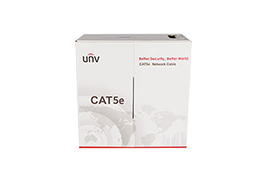







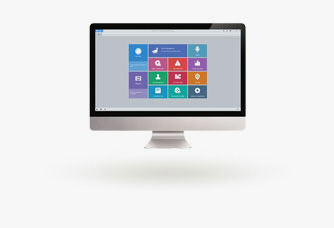

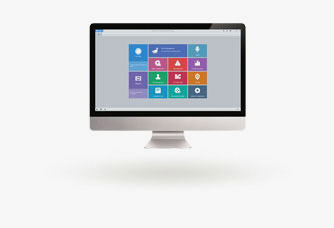
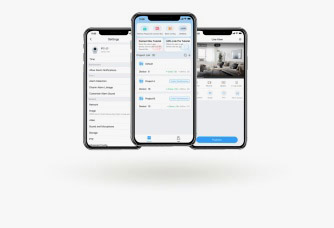
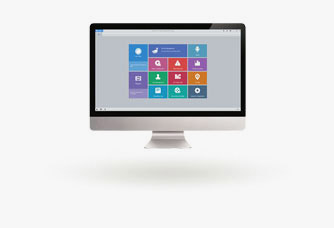
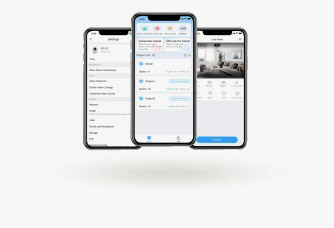
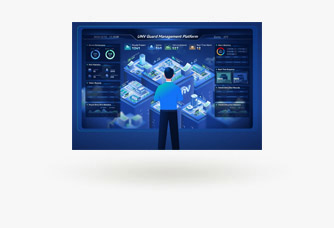





_1013732_651984_0.png)